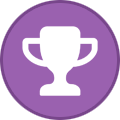-
Posts
2,056 -
Joined
-
Last visited
-
Days Won
337 -
Donations
20.00 USD
Content Type
Profiles
Forums
Events
Store
Articles
Gallery
Blogs
Downloads
Musicbox
Everything posted by _.:=iTake=:._
-
Its been a while since i used CS4, I will look around and see if there's one available
-
Download here [Hidden Content] or [Hidden Content]
-
Some people complained they created accounts and wanted uploader access. Once you create an account, send me a message, you will receive an Uploader Status. You can start sharing your music torrents here. [Hidden Content] Then you can start uploading there too. Have fun!
-
yes once its available link will be updated and you will receive a notification
-
Nope, MP3 New Releases will still continue this year
-
MutzNutz Music Pack 006 2020 100 Hit Tracks Ultimate Driving Songs The Classics (2020) Bad Company - Desolation Angels (40th Anniversary Edition) (2019 Remaster) Blues Piano (2020) Charts Hits (2020) Children's Melodies (2020) Cottage Music Pop For The Family (2020) Cream Soda Riddim (2020) Dance to the Rhythm Disco Flavour (2020) DMC - Essential Soulful House Warm Up Monsterjam Vol. 5 High School Musical The Musical The Series (Original Soundtrack) (2020) Hot 100 2020 Nominations House Compilation (Hits 2019) House It Up (2020) House Music Evolution 2019-2020 House Party 2020 Ibiza Spinning House Hits 2020 Session Instrumental Music for the Soul-2 (2020) Lady House (2020) Lounge Ibiza Destination (2020) Luxury Soul 2020 Marcus Ruffus Vol. 4 (2019) Motion Vibes Vol. 15 (2020) No Sleep Crew 3 (2020) No Woman No Dance (House Music Generation) (2020) Purobeach Essentials 2019 Retro Remix Quality 269 (2020) Retro Remix Quality 270 (2020) Rock & Roll History Vol. 6 (2020) Smoking Gun West Coast Blues (2020) Takin' My Time Southern Blues Legends (2020) Techno Winter '20 (2020) The Ladies of Southern Soul Vol. 1 (2020) The Loud Series Vol.7 (2020) Top Songs For Spinning Hardstyle Hits 2020 Session Train with Us Vol. 7 (2020) Tunes Vol. XXII (2020) Ultra Cycling Mania 2020 Workout Compilation (2020) VA - The Hits Of The Year 1945 (2020) VA - The Hits Of The Year 1955 (2020) VA - The Hits Of The Year 1960 (2020) VA-Chill Out Whisper Vol. 3 (2020) Valentine's Day House (Love) (2020) Vocal Hits Vol. 5 (2020) Wang Dang Doodle Women of the Blues (2020) Warm Yourself Lounge (Chillout Your Mind) (2020 [Hidden Content] [Hidden Content] [Hidden Content]
-
10.01.2020 - The Official UK Top 40 Singles Chart 70s TV Music (2020) Adam Lambert - VELVET Side A (The Live Sessions) 2020 Addicted To Street Workout Anthems 2020 Workout Collection Afrobeats Best of 2019 (2020) Ambient Music for Sleeping Studying Yoga Meditation Chill Massage Spa (2020) American Melodies (2020) Apres Ski (2020) Australia Day 2020 Australian Summer Rock (2020) Be Face Music (House Selection For Deejay) (2020) Best Of Jackin House 2019 Pt. 1 (2020) Big Room Passion (2020) Black & White (Tech House Groove Generation) (2020) BPM Supreme ((16-12-2019) Club Sounds 80s (2020) DMC 2014 Dance In The Mix Vol. 1 Dream Dance Vol.88 (2020) Kontor Sunset Chill 2020 - Winter Edition Retro Remix Quality 268 (2020) The 70s (2020) The Happy Guests January Party (2020) VA - Knuffelrock 2020 (2CD) Welcome Minimal Techno 2020 Winter Groove 2020 Winter Season Vol. 33 (2020) Women Love in Da House (2020) [Hidden Content] [Hidden Content] [Hidden Content]
-
Big Workout Hits - Remixed for Fitness (2020) Blue - Essentials (2020) Bo Diddley - Essential Collection (2020) Chris Brown - Essentials (2020) DJ Snake - Essentials (2020) Ed Sheeran - Essentials (2020) Foo Fighters - 00959525 (2020) Funky January Delta House (2020) Halsey - Essentials (2020) John Williams - Star Wars The Rise of Skywalker Soundtrack (Expanded) (2020) Post Malone - Essentials (2020) Scooter - Essentials (2020) The Wanted - Essentials (2020) Totaly Like 80s More Special (2020) VA - 100 Greatest Soul (2020) VA - Retro Remix Quality - 267 (2020) DMC - DJ Essentials - Dinner and Dance Vol. 1 (2020) Billboard Hot 100 Singles Chart (11.01.2020) (2020) [Hidden Content] [Hidden Content] [Hidden Content]
-
200 DJ Loaded In New Adjustment (2020) Billie Eilish - Essentials (2020) Bryan Adams - Essentials (2020) DMC - Champion Sounds (Skully) Eagles - Essentials (2020) Justin Bieber - Essentials (2020) Megadeth - Essentials (2020) Michael Learns to Rock - Essentials (2020) Options Remake 150 Tracks December 2019 Party Time 2020 Burning January (2020) Promo Only Mainstream Radio Dec 2019 Rammstein - Essentials (2020) Retro Remix Quality 264 (2020) Retro Remix Quality 265 (2020) Retro Remix Quality 266 (2020) Steel Panther - Essentials (2020) VA - Sports Megamix 2020.1-3CD-2020 VA-2020 Disco Party (2020) [Hidden Content] [Hidden Content] [Hidden Content]
-
03.01.2020 The Official UK Top 40 Singles Chart 100 Greatest Rap Songs (2020) 2019 Spotlight (2019) Abyss Techouse Vol. 1 (2020) Acoustic Hits (2020) Andy Whitby - Bounce Heaven The Album 2 (2019) Anthems Of Formentera Dance Party (2020) Atypical Feminine Riddim (2020) Best Config Top 2019 (2020) Best of Ibiza 2020 Billboard Hot 100 Singles Chart (04.01.2020) Blues & Roots Originals Vol. 1 (2020) Blues Love (2020) Blues Night (2020) Chapter Five (2020) Chillhop 2020 CPR Songs (2020) Cr2 Live & Direct Radio Show January 2020 Dance Floor Anthems Vol. 4 (2020) Deep Dark & Dangerous Remixes Vol. 2 (2020) Dinner Party Summer (2020) DMC New Year's Eve Monsterjam Vol. 06 DMC Pro Latino 121 Friday Feeling (2020) Hit Mania 2020 4CD (2019) Ibiza House Box '20 (2020) Indie All Your Favourite Guitar Anthems (2020) Jojo Rabbit (Original Motion Picture Soundtrack) Mastermix - Grandmaster A Decade Of Pop 2010 - 2019 NRJ Smash Hits 2020-3CD-2020 NRJ Winter Hits 2020-2CD (2020) Retro Remix Quality 263 Rhythm & Soul (2020) Street Workout Experience 2019 Session (2020) Tech & Electronica (2020) Techno Box Vol. 1 (2020) The Sound of Dark Psytrance (2020) Throwback Summer (2020) Top Spinning Electro Hits 2019 Fitness Session (2020) Train with Us Vol. 3 (2020) Trance 2020 No Limits Melodies - Momentum (2020 Ultra Hard Running Anthems 2019 Fitness Session (2020) Ultra Kick Boxing Electro House Hits 2019 Fitness Session (2020) Urban Deep Tune Flavor East Village Mood (2020) VA - The British 80's Album [2020] [Hidden Content] [Hidden Content] [Hidden Content]
-
959 Riddim (2019) All The Time (2019) America Salutes You Presents Guitar Legends 3 (2019) Aqua Gym Winter Hits 2020 Fitness Session (2019) Bachelorette Party (2019) Best Of 2010s (2019) Best Of The 10's Dance (2019) Best Of The 10's Pop (2019) Best Of The 10s Country (2019) Best Songs For Step 2019 Edition (2019) DMC - Club Hits Vol. 158 DMC - Essential Soulful House Warm Up Monsterjam Vol. 1 DMC - Essential Soulful House Warm Up Monsterjam Vol. 2 DMC - Essential Soulful House Warm Up Monsterjam Vol. 3 DMC - Essential Soulful House Warm Up Monsterjam Vol. 4 Dsm Season 1 Compilation (2019) Essential Dubai Tech House Trax 2019 Session (2019) Female Vocal Trance Remixes (2019) Fresh Start 2020 (2019) Girls Night Out (2019) Happy Days Grafitti (20 Original Hits) (2019) Happy Hour (2019) House In Additional Sound (2019) Kid's New Years Eve Party Hits - Moonbug Kids (2019) Motown Party (2019) New Year New Me (2019) New Years Eve 2020 Pop Party (2019) Party Throwback (2019) Pregame Songs (2019) Pub Songs (2019) Rap Ice (2019) Retro Remix Quality 262 (2019) Soft Pop Dinner Party (2019) Teddy Bear (2019) The Best Of Get Physical 2019 (2019) We Got Next, Vol. 4 (2019) [Hidden Content] [Hidden Content] [Hidden Content]
-
1990s Played Tracks In Beauty Days (2019) 20.12.2019 The Official UK Top 40 Singles Chart 2008-2012 Bangers (2019) 2010s Hits (2019) 90s Rock (2019) Class Of '00 (2019) Class Of '02 (2019) Classic Road Trip Music (2019) Club Apres Club Tracks for the Neat Party Afternoon (2019) Country Round Up (2019) Danny Vera - Pressure Makes Diamonds Live (2019) DMC - DJ Promo 250 Emo Classics (2019) Funk - Soul Disco (2019) Good Vibes Only (2019) Hello Weekend (2019) Hot Dancehall Pool Party (2019) I Heart 70s (2019) I Heart 90s (2019) Make Out Mix (2019) Mastermix - The Chart Remixes Vol. 40 Miley Cyrus - This Is Miley Cyrus (2019) New Year's Eve 2020 Vol.01 (2019) New Year's Eve 2020 Vol.02 (2019) New Year's Eve Party (2019) Relaxing Acoustic Guitar Sounds (2019) Rocketsounds Christmas Special (2019) Surround Strike Dance Deluxe (2019) The Workout Mix 2020 (2019) Top Rock Classics (2019) VA - Cool Sweat Classics - The Hottest R&B 3CD (2019) VA - Retro Remix Quality - 253 (2019) VA - Retro Remix Quality - 254 (2019) VA - Retro Remix Quality - 255 (2019) VA - Retro Remix Quality - 256 (2019) VA - Retro Remix Quality - 257 (2019) [Hidden Content] [Hidden Content]
-
Bruce Springsteen - Western Stars - Songs From The Film (2019) Christmas Classical Music for Studying (2019) Christmas Mood (2019) Hits Unlimited 12.12 (Compilation) (2019) ITSOKTOCRY - DESTROY ALL MONSTERS! (2019) Joe Christmas All The Way (2019) Jungle Sounds (2019) Latino Party (2019) Lil' Kim - 9 (2019) London Winter in My Deep (2019) Magical Holiday Classic Christmas Songs (2019) Mastermix - DJ Edits Vol. 6 (2019) Merry Christ as at Home Martin and Friends (2019) Merry Christmas Dance Music Party (2019) Miami (2019) MNM Big Hits - Best Of (2019) Movement (2019) NRG Xmas Selection (2019) P!nk – Funhouse Expanded Edition (2019) Paul Carrack - Christmas with Paul Carrack (2019) Pegasus Market (Original Television Soundtrack) (2019) Royal Philharmonic Orchestra - The Royal Philharmonic Orchestra Does Abba (2019) Select Mix - Country Essentials Vol. 70 (2019) Select Mix - Select Essentials Vol. 169 (2019) Select Mix - The Edge Vol. 44 (2019) Smooth Jazz Cocktail & Sunset Retais (2019) Stone Sour - Hello, You Bastards Live in Reno (2019) Sunday Morning Instrumental Hits (2019) Techno Anthems (2019) Techno House (2019) Techno Is a Feeling (2019) The Christmas Advent Calendar 8Th (2019) The Holiday Spirit Christmas Music (2019) The Official UK Top 40 Singles Chart (13.12) (2019) Top pops (Remastered) (2019) Ultimix Digital Crate [uLTI-reMIX] Vol. 2 (2019) VA-10 Years Loud One Decade of 120dB Records (2019) VA-Best Of Cr2 (2019) Veronica Top 1000 Allertijden (2019) [Hidden Content] [Hidden Content]
-
50 Hits Winter 2020 (2019) 80s Open Flash And Night (2019) Acoustic Pop Covers (2019) Best of LunaMoon (2019) Blake Shelton - Fully Loaded God's Country (2019) Classic Christmas Carols (2019) Classic Mixes I Love The 50s & 60s Vol 3 Daniel Lopatin - Uncut Gems - Original Motion Picture Soundtrack (2019) Deep House All Stars (2019) Disco Candy Pop Sensation Vol. 12 (2019) Discover Classic Music (2019) DMC Commercial Collection 443 (2019) Drum & Bass Annual (2019) Fall Beach Fun (2019) Frank Turner - Show 2000 – Live At Nottingham Rock City 15 12 16 (2019) Gary Numan - When the Sky Came Down (Live at The Bridgewater Hall, Manchester) (2019) Hot Cocoa Christmas Music (2019) House Music Is My Life (2019) Ibiza (2019) Ibiza 2020 (2019) Ibiza Lounge (2019) Turbulence (2019) VA - Retro Remix Quality - 248 (2019) VA - Retro Remix Quality - 249 (2019) VA - Top 40 Last Farewell - The Ultimate Top 40 Collection (2019) VA-Celebrate The 80s Volume 2-4CD (2019) Winter Season Vol. 2 (2019) Your Children's Favorite Nursery Rhymes and Songs (2019) [Hidden Content]
-
Aled Jones & Russell Watson - Back in Harmony Andre Rieu & Johann Strauss Orchestra - Happy Days Bing At Christmas - Bing Crosby with the London Symphony Orchestra Chris Kamara - Heres To Christmas George Michael - George Michael & Wham Last Christmas Leonard Cohen - Thanks for the Dance Luke Evans - At Last Martin & Shirlie - In the Swing of It (2019) Now 100 Hits Even More Forgotten 80s Rick Ross - Port Of Miami 2 Robbie Williams - The Christmas Present (Deluxe) Scarlet Rebels - Show Your Colours Slayer - The Repentless Killogy The Official UK Top 40 Singles Chart 06.12.2019 The Police - Every Move You Make - Studio Recordings VA - DMC Classic Mixes Disco 5 VA - DMC DJ Promo 249 VA - Mastermix DJ Edits 02 VA - Mnm Big Hits - Best Of 2019
-
Andrea Bocelli - Sì Forever Badlxck - EmbraceThe Darkness Collabro - Love Like This Dance Myrial - The Eye Of Infinity Daniel ODonnell - Halfway to Paradise Jesse Dayton - Mixtape Volume 1 Kidz Bop Kids - KIDZ BOP 2020 Legend - Hot Mess Luke Combs - What You See Is What You Get Maharti - Rosy G Sawh NOW That's What I Call Music! 104 Take That - Odyssey - Greatest Hits Live The Official UK Top 40 Singles Chart 29.11.2019 The Pineapple Thief - Hold Our Fire VA - DMC Classic Mixes I Love 70's & 80's Alternative Anthems 1 VA - Fun Dance 2019 Vol 2 VA - Reggae Gold Zucchero - D.O.C
-
Download it here [Hidden Content] or [Hidden Content]
-
Download it here [Hidden Content] or [Hidden Content]
-
Links have been added now...
-

KARAOKE ENTHUSIAST CHAT
_.:=iTake=:._ replied to [[Template core/front/global/userLinkFromData is throwing an error. This theme may be out of date. Run the support tool in the AdminCP to restore the default theme.]]'s topic in Chit Chat
What problems are you having with the audio? Out of sync, right . Which player are you using, have you tried using other players too? -
Links have been added now, thanks for been patient...
-
We will review this feature ... Thanks for the suggestion...
-
Can you send us the Virus report? I don't know where you're getting this from. Let us know exactly what virus you got.
- 1 reply
-
- 2
-
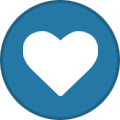
-
Links has been added.. Enjoy the music
-
Reserved for links Update: [Hidden Content] [Hidden Content]