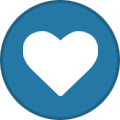-
Posts
2,056 -
Joined
-
Last visited
-
Days Won
337 -
Donations
20.00 USD
Content Type
Profiles
Forums
Events
Store
Articles
Gallery
Blogs
Downloads
Musicbox
Everything posted by _.:=iTake=:._
-

MP3 NEW RELEASES 2022 WEEK 31 - [GloDLS]
_.:=iTake=:._ replied to _.:=iTake=:._'s topic in MP3 New Releases 2022
Download it here [Hidden Content] or [Hidden Content] -
DISC 1 AMON AMARTH - THE GREAT HEATHEN ARMY ANDY MCCOY - JUKEBOX JUNKIE BLOCKBUSTERS CALVIN HARRIS - FUNK WAV BOUNCES VOL. 2 DAVID BOWIE - FUN MIX EP DYLAN SCOTT - LIVIN' MY BEST LIFE EARLY DEEP SOUL DIVAS 1954-1962 EMINEM - CURTAIN CALL 2 ( OUT ON 05-08-22 ) FIREBOY DML - PLAYBOY H.E.A.T - FORCE MAJEURE HARDSTYLE TOP 100 EDITION 2022.2 JAMES TAYLOR QUARTET - MAN IN THE HOT SEAT DISC 2 MCCARTNEY I II III MILES OUT TO SEA - THE ROOTS OF BRITISH POWER POP 1969-1975 NOW 80 YEARBOOK EXTRA NOW THAT'S WHAT I CALL 12'' 70S THIS IS POP - 100 HITS THE OFFICIAL UK TOP 40 SINGLES CHART 05.08.22
-

MP3 NEW RELEASES 2022 WEEK 30 - [GloDLS]
_.:=iTake=:._ replied to _.:=iTake=:._'s topic in MP3 New Releases 2022
Download it here [Hidden Content] or [Hidden Content] -

MP3 NEW RELEASES 2022 WEEK 29 - [GloDLS]
_.:=iTake=:._ replied to _.:=iTake=:._'s topic in MP3 New Releases 2022
Download it here [Hidden Content] or [Hidden Content] -
MP3 NEW RELEASES 2022 WEEK 30 - [GloDLS] 80'S HITS - IT'S PARTY TIME (2022) BEYONCE - RENAISSANCE BUBBLEROCK IS HERE TO STAY VOL. 2 - THE BRITISH POP EXPLOSION 1970-73 CLUB CHARTS TOP 100 - SUMMER EDITION 2022 CLUB SOUNDS SUMMER 2022 FRANK SINATRA - THE VOICE HARDSTYLE SUMMER 2022 JACK WHITE - ENTERING HEAVEN ALIVE JON BATISTE - THE SUMMER COLLECTION MEGAHITS SOMMER (2022) MILK & SUGAR - SUMMER SESSIONS 2022 NOW THAT'S WHAT I CAL COUNTRY VOLUME 15 RYAN ADAMS - FM SHANIA TWAIN - NOT JUST A GIRL (THE HIGHLIGHTS) TEENAGE IDOL (1960'S FAVORITES) THE BEST 80'S LOVE SONGS ALBUM IN THE WORLD...EVER! WATERR - LIFE IS MORE THAN WHITE BRICKS THE OFFICIAL UK TOP 40 SINGLES CHART 29.07.22
-
MP3 NEW RELEASES 2022 WEEK 29 - [GloDLS] 1-2-3 THE 90'S BANANARAMA - MASQUERADE BLACK MIDI - HELLFIRE CELEBRATION - THE HAPPY ALBUM CLUB TROPICANA - 25 CLASSIC SUMMER HITS, VOL. 2 GILBERT O'SULLIVAN - DRIVEN IDLEWILD - THE REMOTE PART NOW PRESENTS ELECTRONIC NOW THAT'S WHAT I CALL POWER BALLADS - TOTAL ECLIPSE OF THE HEART PYE CORNER AUDIO - LET'S EMERGE! SABRINA CARPENTER - EMAILS I CAN'T SEND SLIPKNOT - VOL. 3 THE SUBLIMINAL VERSES TALK TALK - THE PARTY'S OVER THE KOOKS - 10 TRACKS TO ECHO IN THE DARK WORKING MEN'S CLUB - FEAR FEAR ZOMBIES - CAST - ZOMBIES 3 (ORIGINAL SOUNDTRACK) ZZ TOP - RAW ('THAT LITTLE OL' BAND FROM TEXAS' ORIGINAL SOUNDTRACK) THE OFFICIAL UK TOP 40 SINGLES CHART 22.07.22
-

MP3 NEW RELEASES 2022 WEEK 28 - [GloDLS]
_.:=iTake=:._ replied to _.:=iTake=:._'s topic in MP3 New Releases 2022
Download it here [Hidden Content] or [Hidden Content] -
MP3 NEW RELEASES 2022 WEEK 28 - [GloDLS] ALAN PARSONS - FROM THE NEW WORLD BOB STANLEY & PETE WIGGS PRESENT FELL FROM THE SUN - DOWNTEMPO AND AFTER HOURS CHICAGO - BORN FOR THIS MOMENT CHRISTINA PERRI - A LIGHTER SHADE OF BLUE CIRCUS NO. 9 - CIRCUS NO. 9 DREAMBOATS & PETTICOATS - PRESENTS BUDDY HOLLY, BILL HALEY & EDDIE COCHRAN ELTON JOHN - REGIMENTAL SGT. ZIPPO FUTURE DISCO - FUTURE DISCO POOLSIDE SOUNDS VOL. 10 JEFF BECK, JOHNNY DEPP - 18 MABEL - ABOUT LAST NIGHT MEGA DRIVE - 199XAD MILES OUT TO SEA - THE ROOTS OF BRITISH POWER-POP (1969-1975) MJ THE MUSICAL ORIGINAL BROADWAY CAST RECORDING NRJ BEACH PARTY 2022 NRJ HITS ETE 2022 TRANCE LEGACY - EXTENDED VERSIONS WOLFRIK - CLONES THE OFFICIAL UK TOP 40 SINGLES CHART 15.07.22
-

MP3 NEW RELEASES 2022 WEEK 27 - [GloDLS]
_.:=iTake=:._ replied to _.:=iTake=:._'s topic in MP3 New Releases 2022
Download it here [Hidden Content] or [Hidden Content] -

MP3 NEW RELEASES 2022 WEEK 26 - [GloDLS]
_.:=iTake=:._ replied to _.:=iTake=:._'s topic in MP3 New Releases 2022
Download it here [Hidden Content] or [Hidden Content] -

MP3 NEW RELEASES 2022 WEEK 25 - [GloDLS]
_.:=iTake=:._ replied to _.:=iTake=:._'s topic in MP3 New Releases 2022
Download it here [Hidden Content] or [Hidden Content] -

MP3 NEW RELEASES 2022 WEEK 24 - [GloDLS]
_.:=iTake=:._ replied to _.:=iTake=:._'s topic in MP3 New Releases 2022
Download it here [Hidden Content] or [Hidden Content] -

MP3 NEW RELEASES 2022 WEEK 23 - [GloDLS]
_.:=iTake=:._ replied to _.:=iTake=:._'s topic in MP3 New Releases 2022
Download it here [Hidden Content] [Hidden Content] -
MP3 NEW RELEASES 2022 WEEK 27 - [GloDLS] 80'S HITS 2022 ALTARIA - WISDOM DEEPALMA IBIZA 2022 DREEZY - HITGIRL JAMES BAY - LEAP JOURNEY - FREEDOM KATY J PEARSON - SOUND OF THE MORNING LAURA VEIRS - FOUND LIGHT LEFTO PRESENTS JAZZ CATS VOLUME 2 MANIC STREET PREACHERS - COVERS NAZARETH - LOUD 'N' PROUD NEIL YOUNG WITH CRAZY HORSE - TOAST NOW THAT'S WHAT I CALL MUSIC! 112 NRJ SUMMER HITS ONLY 2022 PAOLO NUTINI - LAST NIGHT IN THE BITTERSWEET POWERWOLF - THE MONUMENTAL MASS- A CINEMATIC METAL EVENT REBA MCENTIRE - REBA MCENTIRE - CELEBRATING PRIDE SAM COOKE - THE KING OF SOUL THE OFFICIAL UK TOP 40 SINGLES CHART 08.07.22
-
MP3 NEW RELEASES 2022 WEEK 26 - [GloDLS] CHRIS BROWN - BREEZY DAVE LEE - PRODUCED WITH LOVE II DRAKE - HONESTLY, NEVERMIND ELVIS PRESLEY IN JAZZ (A JAZZ TRIBUTE TO ELVIS PRESLEY) EXAMPLE - WE MAY GROW OLD BUT WE NEVER GROW UP FRENCH MONTANA - MONTEGA FUN FUN - THE HITS COLLECTION IMAGINE DRAGONS - MERCURY - ACTS 1 & 2 JACK JOHNSON - MEET THE MOONLIGHT JESSIE BUCKLEY & BERNARD BUTLER - FOR ALL OUR DAYS THAT TEAR THE HEART NICK CAVE - SEVEN PSALMS NOVA TWINS - SUPERNOVA NOW THATS WHAT I CALL MUSIC! 12 PAUL ANKA - SESSIONS REGINA SPEKTOR - HOME, BEFORE AND AFTER THE MINIONS MINIONS - THE RISE OF GRU THIRD EYE BLIND - UNPLUGGED UB40 FEATURING ALI CAMPBELL & ASTRO UNPRECEDENTED THE OFFICIAL UK TOP 40 SINGLES CHART 01.07.22
-
MP3 NEW RELEASES 2022 WEEK 25 - [GloDLS] CHRISTINE MCVIE - SONGBIRD (A SOLO COLLECTION) COHEED AND CAMBRIA - VAXIS II - A WINDOW OF THE WAKING MIND DANCE CELECTED IN SUMMER 2022 ERIC CLAPTON - NOTHING BUT THE BLUES (LIVE) GOOSE - DRIPFIELD JIMMIE ALLEN - TULIP DRIVE KULA SHAKER - 1ST CONGREGATIONAL CHURCH OF ETERNAL LOVE AND FREE HUGS LUKE COMBS - GROWIN' UP MADONNA - FINALLY ENOUGH LOVE MICHAEL MONROE - I LIVE TOO FAST TO DIE YOUNG MUNA - MUNA NOW YEARBOOK '80 (PRE RELEASE) PAIGE KING JOHNSON - HONKY TONK HEART PORCUPINE TREE - CLOSURE - CONTINUATION SNOOP DOGG - SNOOP DOGG PRESENTS DEATH ROW SUMMER 2022 TEENAGE MUTANT NINJA TURTLES - SHREDDER'S REVENGE (ORIGINAL GAME SOUNDTRACK) WEEZER - SZNZ SUMME THE OFFICIAL UK TOP 40 SINGLES CHART 24.06.22
-
MP3 NEW RELEASES 2022 WEEK 24 - [GloDLS] ALANIS MORISSETTE - THE STORM BEFORE THE CALM CALUM SCOTT - BRIDGES CHILDREN OF THE SUN - ROOTS COLLECTIVE SOUL - DISCIPLINED BREAKDOWN (EXPANDED EDITION) DANIEL JOHNS - FUTURENEVER DRIVE AT NIGHT - ECHOES OF AN ERA FLUME - PALACES FOALS - LIFE IS YOURS J. STONE - THE DEFINITION OF SACRIFICE JACK FLANAGAN - RIDES THE SKY LOGIC - VINYL DAYS NATALIE EVANS - MOVEMENTS PRINCE - THE GOLD EXPERIENCE SAM SNITCHY - GET ME WRONG THE BEACH BOYS - SOUNDS OF SUMMER - THE VERY BEST OF THE BEACH BOYS - 60TH ANNIVERSARY THE SMILE - A LIGHT FOR ATTRACTING ATTENTION THE WATERBOYS - AN APPOINTMENT WITH MR YEATS THE OFFICIAL UK TOP 40 SINGLES CHART 17.06.22
-
MP3 NEW RELEASES 2022 WEEK 23 - [GloDLS] CARRIE UNDERWOOD - DENIM & RHINESTONES DAVID HEPWORTH - DEEP 70S ELVIS COSTELLO & ALLAN HAYES - THE RESURRECTION OF RUST GEORGE EZRA - GOLD RUSH KID GODLEY & CREME - FRABJOUS DAYS - THE SECRET WORLD OF GODLEY & CREME 1967-1969 HEROES AND VILLAINS - THE SOUND OF LOS ANGELES 1965-68 JACK WHITE - BARCLAYS CENTER - BROOKLYN, NY APR 21 KELLY CLARKSON - KELLYOK KISS - KISS OFF THE SOUNDBOARD LIVE IN DONINGTON LOVERS ROCK (THE SOULFUL SOUND OF ROMANTIC REGGAE) NENEH CHERRY - THE VERSIONS NORTHERN SOUL ANTHEMS THE BEST PRIDE ALBUM IN THE WORLD...EVER! THE DREAM SYNDICATE - ULTRAVIOLET BATTLE HYMNS AND TRUE CONFESSIONS THERAPY - CROOKED TIMBER VANCE JOY - IN OUR OWN SWEET TIME VOICES FROM THE STARS THE OFFICIAL UK TOP 40 SINGLES CHART 10.06.22
-

MP3 NEW RELEASES 2022 WEEK 19 - [GloDLS]
_.:=iTake=:._ replied to _.:=iTake=:._'s topic in MP3 New Releases 2022
Download it here [Hidden Content] or [Hidden Content] -

MP3 NEW RELEASES 2022 WEEK 20 - [GloDLS]
_.:=iTake=:._ replied to _.:=iTake=:._'s topic in MP3 New Releases 2022
Download it here [Hidden Content] or [Hidden Content] -

MP3 NEW RELEASES 2022 WEEK 21 - [GloDLS]
_.:=iTake=:._ replied to _.:=iTake=:._'s topic in MP3 New Releases 2022
Download it here [Hidden Content] or [Hidden Content] -
MP3 NEW RELEASES 2022 WEEK 22 - [GloDLS] BEACH HOUSE - ONCE TWICE MELODY DAYS OF WINE - DAYS OF WINE JOHN DOE - FABLES IN A FOREIGN LAND JORDANA - FACE THE WALL LAURIE TOMPKINS - FATTY MAGIC RADIO 100% SUMMER THE 80S MASTERS OF HARDCORE CHAPTER XLIV MY CHEMICAL ROMANCE - MAY DEATH NEVER STOP YOU NOW COUNTRY CLASSICS 80'S NOW THATS WHAT I CALL A 60S & 70S - SUMMER SEASONS IN THE SUN NOW THAT'S WHAT I CALL COUNTRY VOL. 15 NOW YEARBOOK EXTRA 1981 POST MALONE - TWELVE CARAT TOOTHACHE RUSS - CHOMP 2 THE COOLEST ALBUM IN THE WORLD EVER! THE SHEEPDOGS - OUTTA SIGHT WALKER BRIGADE - IF ONLY THE OFFICIAL UK TOP 40 SINGLES CHART 03.06.22
-
MP3 NEW RELEASES 2022 WEEK 21 - [GloDLS] #IBIZA 2022 BELLE (ORIGINAL MOTION PICTURE SOUNDTRACK) BRUCE HORNSBY - FLICTED CHEAT CODES - HELLRAISERS - PART 3 DEF LEPPARD - DIAMOND STAR HALOS EDDIE VEDDER - EARTHLING EXPANSION - THE ROCK CUTS JACK SAVORETTI - EUROPIANA ENCORE JUKEBOX THE GHOST - CHEERS LIAM GALLAGHER - C'MON YOU KNOW MICHAEL SCHENKER GROUP - UNIVERSAL SEAN PAUL - SCORCHA SEX PISTOLS - THE ORIGINAL RECORDINGS SHAGGY - COM FLY WID MI SHAWN LEE - SPACE & TEMPO STEVE EARLE & THE DUKES - JERRY JEFF TATE MCRAE - I USED TO THINK I COULD FLY TOP GUN MAVERICK (MUSIC FROM THE MOTION PICTURE) WILL YOUNG - 20 YEARS - THE GREATEST HITS (DELUXE) THE OFFICIAL UK TOP 40 SINGLES CHART (27-05-2022)
-
MP3 NEW RELEASES 2022 WEEK 20 - [GloDLS] 70'S & 80'S SOFT ROCK (2022) FLORENCE AND THE MACHINE - DANCE FEVER (DELUXE) HARRY STYLES - HARRY'S HOUSE KATE RUSBY - 30 - HAPPY RETURNS MAVIS STAPLES - CARRY ME HOME NOW THAT'S WHAT I CALL PRIDE (4CD PRE-RELEASE) ORANG-UTAN - ORANG-UTAN POLTERGEIST - DEPRESSION (REMASTER) RICK ASTLEY - WHENEVER YOU NEED SOMEBODY (DELUXE EDITION) Remastered THE CLASH - COMBAT ROCK-THE PEOPLE'S HALL 40TH ANNIVERSARY THE GOO GOO DOLLS - GROUNDED WITH THE GOO GOO DOLLS (THE VIRTUAL ROCK SHOW) THE LOVECRAFT SEXTET - NIGHTS OF LUST THE PULSEBEATS - LOOKIN' OUT THE ROLLING STONES - LIVE AT THE EL MOCAMBO TRAIN - AM GOLD TROUBLE - PLASTIC GREEN HEAD (REMASTERED 2022) VAN MORRISON - WHAT'S IT GONNA TAKE WEEZER - SZNZ SPRING THE OFFICIAL UK TOP 40 SINGLES CHART (20-05-2022)
-
MP3 NEW RELEASES 2022 WEEK 19 - [GloDLS] 100 HIT TRACKS ULTIMATE 90S ANTHEMS BELLE AND SEBASTIAN - A BIT OF PREVIOUS EUPHORIA SEASON 2 JAMES BOWERS - MY TRIO ALBUM JESSE MAC CORMACK - SOLO JUKEBOX FAVORITES MATT ANDERSEN - HOUSE TO HOUSE MINISTRY OF SOUND - DRUM & BASS SESSIONS NOW THAT'S WHAT I CALL PRIDE SHERYL CROW - SHERYL - MUSIC FROM THE FEATURE DOCUMENTARY SHILPA RAY - PORTRAIT OF A LADY SIMPLE PLAN - HARDER THAN IT LOOKS THE DOGMATICS - DROP THAT NEEDLE THE FEELING - LOSS HOPE LOVE THE INK SPOTS - IF I DIDN'T CARE - AN ANTHOLOGY THE LAZY EYES - SONGBOOK WHITESNAKE - GREATEST HITS (2022 REMIX) The Official UK Top 40 Singles Chart (13-05-2022)