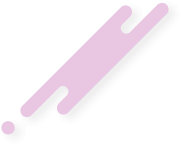- Joined
- Oct 25, 2018
- Messages
- 333
- Reaction score
- 255
- Points
- 63
- Location
- FTU
- Website
- www.freetutorials.eu
- Credits
- 0
Preventing your HDD's firmware from constantly spinning down your HDD
Many modern HDDs contain firmware that have their own instructions on when to spin up and slow down your HDD and will totally ignore the HDD settings you've set in your operating system. And this sucks as it can really take a toll on your HDD, cause your system to freeze as your HDD spins up, can cause BSODs—on some machines lots of them—and, well, it's just nice to be able to have control over your system.
To prevent your HDD from doing this download the free app Crystal Disk Info. After opening the app click on Function and tick Resident and Startup. After doing that, go to the Advanced Feature submenu and tick ATA_PASS_THROUGH and Auto AAM/APM Adaption. Finally, above Auto AAM/APM Adaption, click on AAM/APM Control and in the box that comes up, under Advanced Power Management be be sure to click Disable.
The benefits to doing this:
It'll increase your HDD's lifespan
It'll prevent constant freezes (which are especially annoying when listening to music off of your HDD)
It can prevent BSODs
The (small) negatives to doing this:
You'll be consuming more power
You'll be required to keep a (very resource-friendly) app running in the background at all times
If your HDD's APM settings aren't causing you much harm, maybe don't bother with this; however, if they are, I say you go through with this ASAP. It's done wonders for me on systems with HDDs that have really dumb firmware.
Many modern HDDs contain firmware that have their own instructions on when to spin up and slow down your HDD and will totally ignore the HDD settings you've set in your operating system. And this sucks as it can really take a toll on your HDD, cause your system to freeze as your HDD spins up, can cause BSODs—on some machines lots of them—and, well, it's just nice to be able to have control over your system.
To prevent your HDD from doing this download the free app Crystal Disk Info. After opening the app click on Function and tick Resident and Startup. After doing that, go to the Advanced Feature submenu and tick ATA_PASS_THROUGH and Auto AAM/APM Adaption. Finally, above Auto AAM/APM Adaption, click on AAM/APM Control and in the box that comes up, under Advanced Power Management be be sure to click Disable.
The benefits to doing this:
It'll increase your HDD's lifespan
It'll prevent constant freezes (which are especially annoying when listening to music off of your HDD)
It can prevent BSODs
The (small) negatives to doing this:
You'll be consuming more power
You'll be required to keep a (very resource-friendly) app running in the background at all times
If your HDD's APM settings aren't causing you much harm, maybe don't bother with this; however, if they are, I say you go through with this ASAP. It's done wonders for me on systems with HDDs that have really dumb firmware.