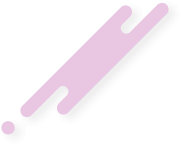Prom3th3uS
Administrator
Staff member
Junior Administrator
Super Moderator
+Lifetime VIP+
Contributor
Registered
Hello Folks 
Important Guide & Helpful Information About utorrent!
This Tutorial have basic guide along with how to Configure µTorrent & information about µTorrent plus few questions & anwsers!!
1) Is µTorrent open source?
No. It is not likely to become open source.
2) Is this necessary to Authorizing µTorrent in your firewall?
Yes, if you wanna check µTorrent Authorized in windows firewall then > Go to Options > Preferences > Connection, check "Add µTorrent to Windows Firewall." This is enabled by default. (keep check marked if it wasn't checked mark)
3) How To Configuring for your connection?
Since upload is a more limited resource than download, torrent clients need to be configured according to maximum upload speed for optimum performance. µTorrent has a built-in connection setup function to handle all this for you:
• Open the Setup Guide from the preferences. Options -> Setup Guide, or press Ctrl G.
• Click "Run tests" and wait! Once the tests are completed, the settings will be filled in for you. You can then hit Save & Close.
• If the test failed, or you think the results are wrong, you can manually choose a preset from the list. Choose the one closest to your connection's upload speed.
• Higher settings will not give you better speed, and may in fact make download speeds worse. Too low of an upload speed will give the same result. Make sure you pick the right setting!
4) Meanings of seeders & leechers?
• Seeders: seeders are people who finishes downloading teh file 100% and are sharing it for download
• Leechers: leachers are people who are downloading the file and sharing a small part of it at the same time
or simply you can say:
• Seeders are those who give.
• Leechers are those who take.
Until you have a torrent D/L'd to 100% you are a leech ....
Leechers also share back while D/L'ing the torrent or the swarm would die a quick death. (Thanks To suicyco
For this little input)
5) Why does it show a download speed of .1-.2 KiB/s when seeding?
µTorrent shows BitTorrent protocol overhead when displaying speeds; this is normal.
6) What is the meaning of peers when downloading a torrent?
• That is the number of people along with yourself that are actively downloading the file.
• You will find that they will be uploading too as they will probably have different pieces of the files to you and that is why sometimes you can still obtain the whole file from just peers when there are no seeders online.
• To see who is doing what click on the torrent that you are downloading and it will highlight. Now go to the bottom half of your screen and click on Peers.
• The Down Speed is what you are taking and from whom. The Upload Speed is what you are giving and to whom.
• Peers are how many people are download the torrent at the same time.
(Some places refer to peers as leeches. Means the same.)
7) What do the red icons mean on the torrent status icons & tracker stopped working?
These red icons indicate that µTorrent was not able to reach the tracker. This could happen when the tracker goes offline, becomes overloaded, or when the domain simply doesn't exist anymore, or because of your internet connection's timed out. Check the Trackers tab to see the exact error message. This is generally non-fatal and no action should be taken.
I) simply stop torrent & start it again, mostly it works.
Or check trackers those you stopped working (example) connection timed out/request timed out.
Right Click on tracker > Update Tracker.
II) Find tracker which has been stopped working or dead, now follow this step.
Right Click on torrent > Properties > General Tab > Add/Remove tracker which have been stopped > then Press > OK > Stop Torrent > Right Click on torrent > Force Re-Check > Complete check > Start torrent again.
8- Why is my torrent stuck at a certain percent?
This means that there is not a complete copy of the torrent available. Usually this is because there are no seeders. See Below What does availability mean?. The only solution is to wait patiently, or try to find a different version of the torrent.
9) What does availability mean?
That number tells you how many unique copies of the file are available between yourself and the peers you're connected to. If this is less than 1, you most likely will not be able to complete the torrent. The only thing you can do is wait and hope a seeder hops onto the torrent to allow you to complete it. You can also try and request a "reseed" on the tracker's forum. Sometimes, this may never happen because the torrent was abandoned, and you may need to find the torrent elsewhere.
10) What does Disk Overloaded in the status bar mean?
This means that the disk was not able to keep up with the read/write speed. This is normal behavior when first starting a large torrent, as Windows must create the file before it can be written.
11) How do I fix 'Error: Unable to save the resume file?
Delete %AppData%\uTorrent, then uninstall and reinstall µTorrent. If this fails, create two blank files named 'settings.dat' and 'resume.dat' (without the quotes) in the same folder where you downloaded utorrent.exe. Make sure Windows is not hiding the file extension when creating the file.
12) How do i fix ''Error file missing from job''?
I) Double check and recheck all paths. Make sure you have the torrent file in the correct path utorrent checks. Make sure all files are in folder of whatever you are downloading.
Now right click the file in utorrent and look towards the bottom for Force Recheck and click that.
That's all. and it would work fine.
II) Another thing....
It might be that you renamed the file, changed its location or renamed the containing folder. Whatever you did, you can easily fix this error by following the steps below.
Renamed File
To fix it, what you need to do is change the file name back to its original name. Go to the folder that contains the file right click it then choose Rename. How will you know the original file name?Error: Files missing from job. Please recheck
.
Usually, torrent files have long names. You can get the original file name from uTorrent (the one with error). File name is located beside File Size. All you need to do is to copy that then paste it when renaming the file from the directory. Don’t include the file extension like .mp4 or .avi. Just the file name.After that, go back to uTorrent, right click the torrent file in error then choose Start. It will now start seeding again.
.
Changed File Location (Moved To Another Folder) – Renamed Folder
.
If you moved a file to another folder or changed the original folder name, you might get the same error as well. Or, you might get another error like this: Error: Invalid download state, try resuming.
.
To fix it, right click the torrent file in error then select Advanced – Set Download Location. Locate and choose the correct folder name that contains the file. After that, right click the torrent file in uTorrent then select Force Re-Check or Start.
13) While downloading/seeding, I get 'Error: The system cannot find the path specified?'
This problem may be caused by a limitation in Windows with path lengths. Windows unfortunately limits the maximum length to 255 characters (which includes the filename). Try saving the torrent to a location closer to the drive's root, such as C:\torrent.
14) I get 'Error: Data Error (cyclic redundancy check)' and my torrent halts?
This is an error reported by your hard drive. It means that your HDD was unable to read or write the data because it is starting to fail.
15) My memory usage is very high while running µTorrent?
If you find your µTorrent process uses a huge amount of memory abnormally, or steadily increases to hundreds of MB of usage, it could be because of the NVIDIA firewall. If you have the Forceware Network Manager installed, please uninstall it.
16) I get 'Access Denied' or 'The process cannot access the file because it is being used by another process?'
This issue is much less common in µTorrent 2.2, but it is still possible. Antivirus utilities may block a file if they think it's potentially harmful. Excluding the download folders from indexing should solve the issue.
17) My µTorrent freezes or uses a lot of CPU?
• This can be caused your firewall. Disabling and rebooting can sometimes alleviate the issue, but some firewall software must be uninstalled instead.
• Outpost Pro will cause this issue with high CPU traffic. Excluding µTorrent from its rules can help.
• Avast is known to cause this issue with a feature called P2P shield. Disabling this feature will solve the issue.
• Spyware Doctor 5 causes µTorrent to freeze when installed. The only fix is to uninstall it, or roll back to version 4 of Spyware Doctor.
18- µTorrent crashes regularly?
V-Com System Suite, Norman Personal Firewall, NVIDIA Firewall and Cybersitter can cause this. The only solution is to uninstall the relevant software.
19) My firewall is reporting connections being made by µTorrent on a port besides the one I selected?
Only incoming connections use the port you selected in µTorrent, for both TCP and UDP. Outgoing connections use a random local port; this is simply the way Windows functions. It's not a bug.
• If you have a firewall, you must allow all outgoing traffic on TCP and UDP.
Important Guide & Helpful Information About utorrent!
This Tutorial have basic guide along with how to Configure µTorrent & information about µTorrent plus few questions & anwsers!!
1) Is µTorrent open source?
No. It is not likely to become open source.
2) Is this necessary to Authorizing µTorrent in your firewall?
Yes, if you wanna check µTorrent Authorized in windows firewall then > Go to Options > Preferences > Connection, check "Add µTorrent to Windows Firewall." This is enabled by default. (keep check marked if it wasn't checked mark)
3) How To Configuring for your connection?
Since upload is a more limited resource than download, torrent clients need to be configured according to maximum upload speed for optimum performance. µTorrent has a built-in connection setup function to handle all this for you:
• Open the Setup Guide from the preferences. Options -> Setup Guide, or press Ctrl G.
• Click "Run tests" and wait! Once the tests are completed, the settings will be filled in for you. You can then hit Save & Close.
• If the test failed, or you think the results are wrong, you can manually choose a preset from the list. Choose the one closest to your connection's upload speed.
• Higher settings will not give you better speed, and may in fact make download speeds worse. Too low of an upload speed will give the same result. Make sure you pick the right setting!
4) Meanings of seeders & leechers?
• Seeders: seeders are people who finishes downloading teh file 100% and are sharing it for download
• Leechers: leachers are people who are downloading the file and sharing a small part of it at the same time
or simply you can say:
• Seeders are those who give.
• Leechers are those who take.
Until you have a torrent D/L'd to 100% you are a leech ....
Leechers also share back while D/L'ing the torrent or the swarm would die a quick death. (Thanks To suicyco
For this little input)
5) Why does it show a download speed of .1-.2 KiB/s when seeding?
µTorrent shows BitTorrent protocol overhead when displaying speeds; this is normal.
6) What is the meaning of peers when downloading a torrent?
• That is the number of people along with yourself that are actively downloading the file.
• You will find that they will be uploading too as they will probably have different pieces of the files to you and that is why sometimes you can still obtain the whole file from just peers when there are no seeders online.
• To see who is doing what click on the torrent that you are downloading and it will highlight. Now go to the bottom half of your screen and click on Peers.
• The Down Speed is what you are taking and from whom. The Upload Speed is what you are giving and to whom.
• Peers are how many people are download the torrent at the same time.
(Some places refer to peers as leeches. Means the same.)
7) What do the red icons mean on the torrent status icons & tracker stopped working?
These red icons indicate that µTorrent was not able to reach the tracker. This could happen when the tracker goes offline, becomes overloaded, or when the domain simply doesn't exist anymore, or because of your internet connection's timed out. Check the Trackers tab to see the exact error message. This is generally non-fatal and no action should be taken.
I) simply stop torrent & start it again, mostly it works.
Or check trackers those you stopped working (example) connection timed out/request timed out.
Right Click on tracker > Update Tracker.
II) Find tracker which has been stopped working or dead, now follow this step.
Right Click on torrent > Properties > General Tab > Add/Remove tracker which have been stopped > then Press > OK > Stop Torrent > Right Click on torrent > Force Re-Check > Complete check > Start torrent again.
8- Why is my torrent stuck at a certain percent?
This means that there is not a complete copy of the torrent available. Usually this is because there are no seeders. See Below What does availability mean?. The only solution is to wait patiently, or try to find a different version of the torrent.
9) What does availability mean?
That number tells you how many unique copies of the file are available between yourself and the peers you're connected to. If this is less than 1, you most likely will not be able to complete the torrent. The only thing you can do is wait and hope a seeder hops onto the torrent to allow you to complete it. You can also try and request a "reseed" on the tracker's forum. Sometimes, this may never happen because the torrent was abandoned, and you may need to find the torrent elsewhere.
10) What does Disk Overloaded in the status bar mean?
This means that the disk was not able to keep up with the read/write speed. This is normal behavior when first starting a large torrent, as Windows must create the file before it can be written.
11) How do I fix 'Error: Unable to save the resume file?
Delete %AppData%\uTorrent, then uninstall and reinstall µTorrent. If this fails, create two blank files named 'settings.dat' and 'resume.dat' (without the quotes) in the same folder where you downloaded utorrent.exe. Make sure Windows is not hiding the file extension when creating the file.
12) How do i fix ''Error file missing from job''?
I) Double check and recheck all paths. Make sure you have the torrent file in the correct path utorrent checks. Make sure all files are in folder of whatever you are downloading.
Now right click the file in utorrent and look towards the bottom for Force Recheck and click that.
That's all. and it would work fine.
II) Another thing....
It might be that you renamed the file, changed its location or renamed the containing folder. Whatever you did, you can easily fix this error by following the steps below.
Renamed File
To fix it, what you need to do is change the file name back to its original name. Go to the folder that contains the file right click it then choose Rename. How will you know the original file name?Error: Files missing from job. Please recheck
.
Usually, torrent files have long names. You can get the original file name from uTorrent (the one with error). File name is located beside File Size. All you need to do is to copy that then paste it when renaming the file from the directory. Don’t include the file extension like .mp4 or .avi. Just the file name.After that, go back to uTorrent, right click the torrent file in error then choose Start. It will now start seeding again.
.
Changed File Location (Moved To Another Folder) – Renamed Folder
.
If you moved a file to another folder or changed the original folder name, you might get the same error as well. Or, you might get another error like this: Error: Invalid download state, try resuming.
.
To fix it, right click the torrent file in error then select Advanced – Set Download Location. Locate and choose the correct folder name that contains the file. After that, right click the torrent file in uTorrent then select Force Re-Check or Start.
13) While downloading/seeding, I get 'Error: The system cannot find the path specified?'
This problem may be caused by a limitation in Windows with path lengths. Windows unfortunately limits the maximum length to 255 characters (which includes the filename). Try saving the torrent to a location closer to the drive's root, such as C:\torrent.
14) I get 'Error: Data Error (cyclic redundancy check)' and my torrent halts?
This is an error reported by your hard drive. It means that your HDD was unable to read or write the data because it is starting to fail.
15) My memory usage is very high while running µTorrent?
If you find your µTorrent process uses a huge amount of memory abnormally, or steadily increases to hundreds of MB of usage, it could be because of the NVIDIA firewall. If you have the Forceware Network Manager installed, please uninstall it.
16) I get 'Access Denied' or 'The process cannot access the file because it is being used by another process?'
This issue is much less common in µTorrent 2.2, but it is still possible. Antivirus utilities may block a file if they think it's potentially harmful. Excluding the download folders from indexing should solve the issue.
17) My µTorrent freezes or uses a lot of CPU?
• This can be caused your firewall. Disabling and rebooting can sometimes alleviate the issue, but some firewall software must be uninstalled instead.
• Outpost Pro will cause this issue with high CPU traffic. Excluding µTorrent from its rules can help.
• Avast is known to cause this issue with a feature called P2P shield. Disabling this feature will solve the issue.
• Spyware Doctor 5 causes µTorrent to freeze when installed. The only fix is to uninstall it, or roll back to version 4 of Spyware Doctor.
18- µTorrent crashes regularly?
V-Com System Suite, Norman Personal Firewall, NVIDIA Firewall and Cybersitter can cause this. The only solution is to uninstall the relevant software.
19) My firewall is reporting connections being made by µTorrent on a port besides the one I selected?
Only incoming connections use the port you selected in µTorrent, for both TCP and UDP. Outgoing connections use a random local port; this is simply the way Windows functions. It's not a bug.
• If you have a firewall, you must allow all outgoing traffic on TCP and UDP.