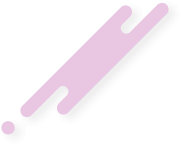Elasticsearch is an open source distributed full-text search and analytics engine. It supports RESTful operations and allows you to store, search, and analyze big volumes of data in real time. Elasticsearch is one of the most popular search engines powering applications that have complex search requirements such as big e-commerce stores and analytic applications.
This tutorial explains how to install Elasticsearch on CentOS 7.
Prerequisites
The user you are logged in as must have sudo privileges to be able to install packages.
Installing Elasticsearch
The recommended way to install Elasticsearch on CentOS 7 is by installing the rpm packagefrom the official Elasticsearch repository.
At the time of writing this article, the latest version of Elasticsearch is 6.7 and requires Java 8 or later.
To install OpenJDK 8 on your CentOS system type:
Verify the Java installation by printing the Java version:
The output should look something like this:
This tutorial explains how to install Elasticsearch on CentOS 7.
Prerequisites
The user you are logged in as must have sudo privileges to be able to install packages.
Installing Elasticsearch
The recommended way to install Elasticsearch on CentOS 7 is by installing the rpm packagefrom the official Elasticsearch repository.
At the time of writing this article, the latest version of Elasticsearch is 6.7 and requires Java 8 or later.
To install OpenJDK 8 on your CentOS system type:
Code:
sudo yum install java-1.8.0-openjdk-develVerify the Java installation by printing the Java version:
Code:
java -versionThe output should look something like this:
Code:
openjdk version "1.8.0_201"
OpenJDK Runtime Environment (build 1.8.0_201-b09)
OpenJDK 64-Bit Server VM (build 25.201-b09, mixed mode)